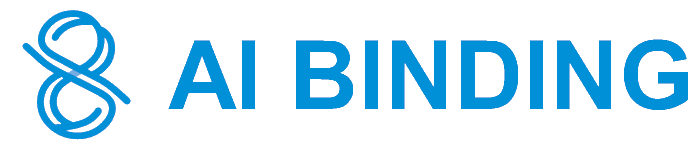Target - MS SQL Server

MS SQL Server Binding Target Documentation
Specifying MS SQL Server as a Binding Target
The MS SQL Server Binding Target feature allows you to connect your AI Binding workflows to a Microsoft SQL Server database. This enables the AI to interact with and retrieve data from your MS SQL server, facilitating advanced data-driven applications.
- Select MS SQL Server Type:
- In the "Type" drop-down menu, select "SQL Server".
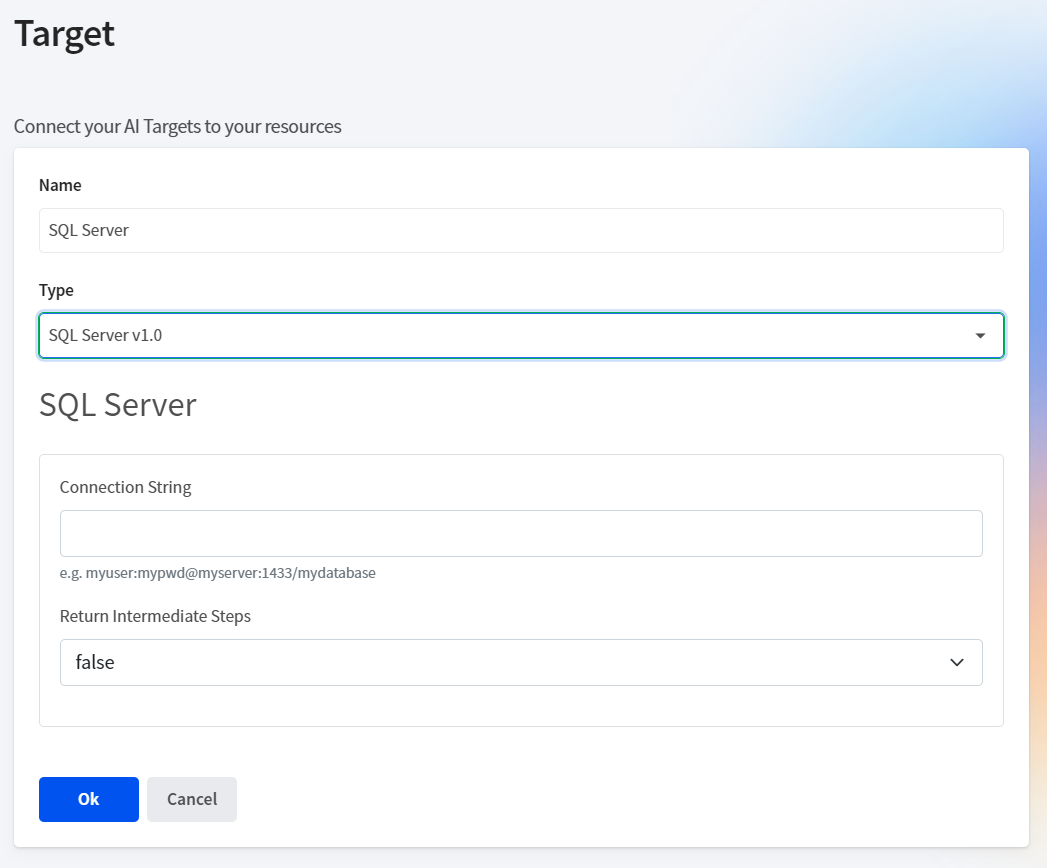
Parameters
- Connection String:
- Description: The string required to establish a connection to your MS SQL server.
- Format:
myuser:mypwd@myserver:1433/mydatabase - Explanation: Includes the necessary credentials and server details to connect to your MS SQL database. Ensure the user has appropriate permissions to access and query the specified database. This string includes the username (
myuser), password (mypwd), server address (myserver), port (1433), and database name (mydatabase). Ensure all components are correctly specified to establish a successful connection.
- Return Intermediate Steps:
- Description: Option to specify whether intermediate query execution steps should be returned.
- Values:
trueorfalse - Explanation: Returning intermediate steps can be useful for debugging and understanding the query execution process, but may not be necessary for all applications.
true: Enables the AI to return intermediate steps in the query execution process, providing more detailed insights into how data is retrieved and processed.false: Disables this feature, returning only the final results of the query execution.
Once you have specified MS SQL Server as a target and provided the necessary parameters, you can use the database queries within your AI Binding workflows. This allows your AI models to retrieve, manipulate, and interact with data stored in your MS SQL database, enhancing data-driven decision-making and automation.
Managing Folders and Files
- Adding Folders:
- Select a folder in the folder tree and click the "Add Folder" button to create a new folder.
- Renaming Folders:
- Select a folder in the folder tree, then click the "Rename" button to rename the folder.
- Deleting Folders:
- Select a folder in the folder tree and click the "Delete" button to remove the folder.
- Adding Files:
- Select a folder in the folder tree, then click the "Upload" button. Choose a local file to upload.
- Downloading Files:
- Select a folder in the folder tree and click on the file name to download the file.
- Deleting Files:
- Select a folder in the folder tree. Check the checkboxes in the file list to select the files you wish to delete. Click the "Delete Files" button to remove the selected files.
This comprehensive management system ensures that you can easily organize and access the files and folders that complement your MS SQL Server Binding Target, optimizing your AI interactions within AI Binding.