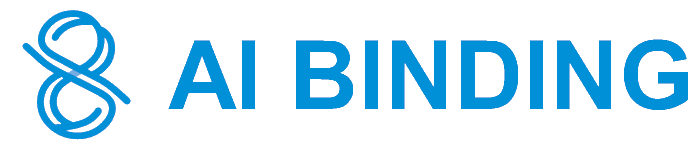Create an Image Generation Chatbot in 2 minutes

With a chatbot able to generate images, your team is saving the time and cost of hiring professional designers. Also, the generated images can inspire new ideas and perspectives of your design team.
Requirement(s)
- Registered an AI Model. In this post, we will reuse the one we registered in the post Build OpenAI Chatbot in 1 minute.
Steps
Login to the AI Binding platform and access the Getting Started page.
Select or register an AI Model. I have already registered OpenAI before and it is the only model I registered, so it is selected by default.
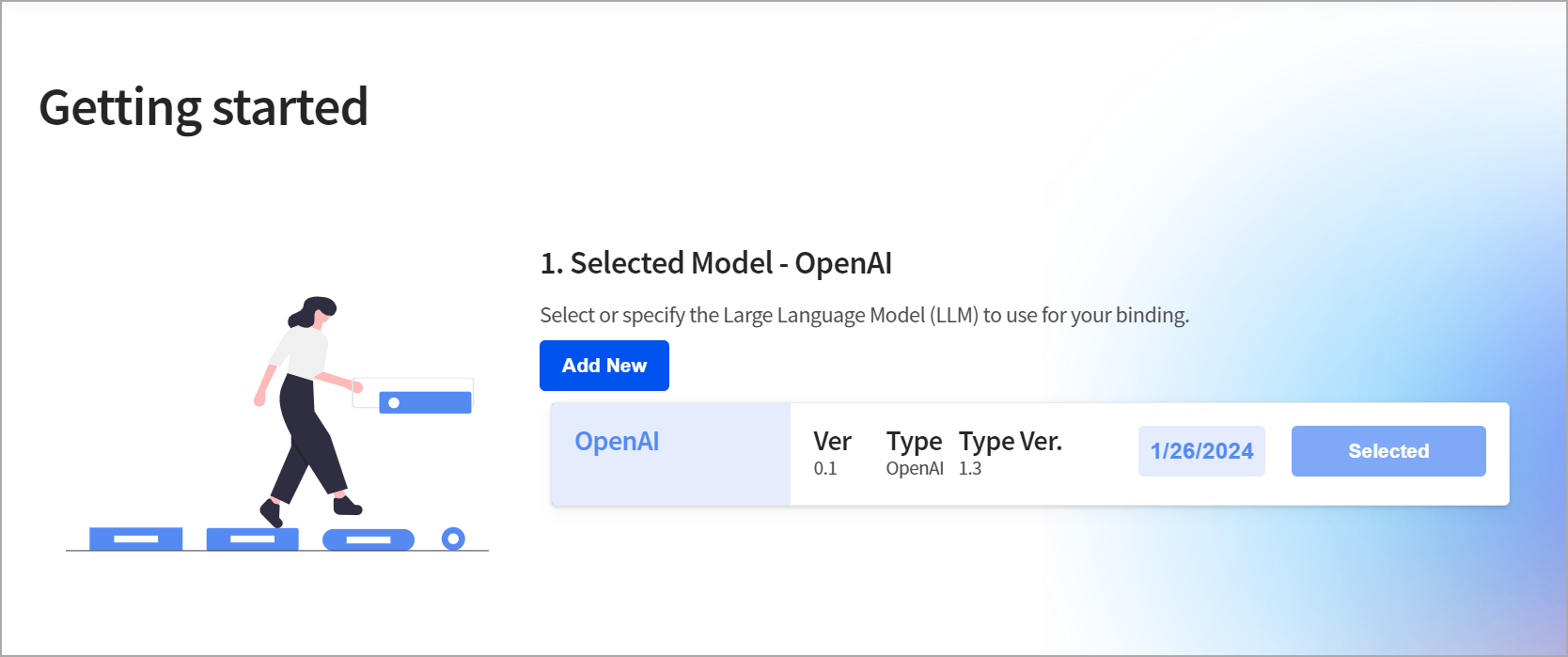
With the Model selected, you can find the corresponding available Bindings. As I have OpenAI selected, let's select the binding OpenAI Image. You may need to look up the next page for it.
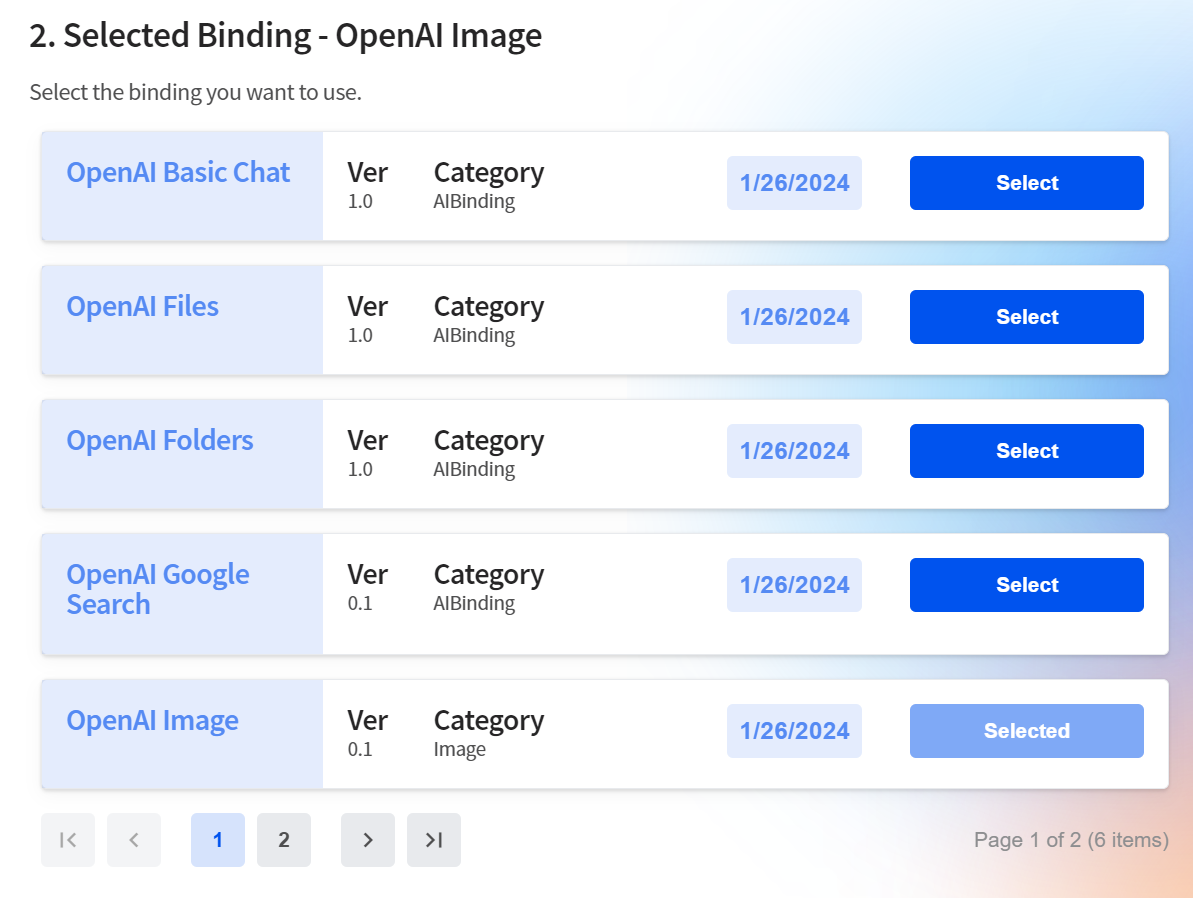
Finally, let's click the "Construct AI Chatbot" button to create our customized chatbot.
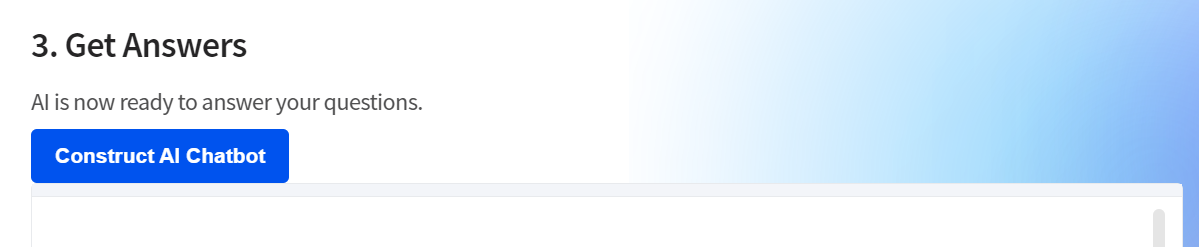
With the Chatbot created, we can now consider it as our professional designer and generate the image. For example, we might ask the chatbot to generate the feature image of this article.
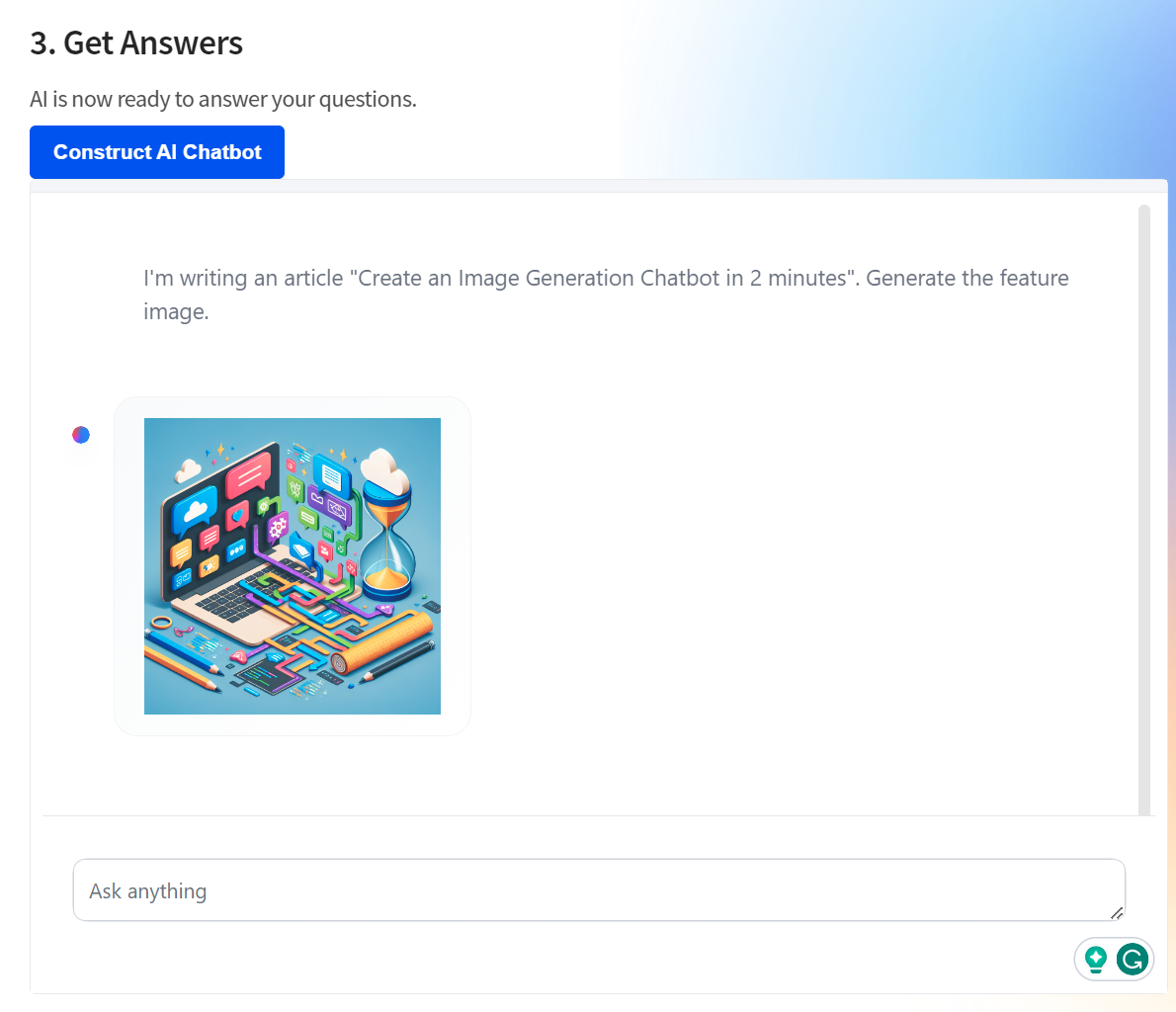
You can simply right-click the image and save it locally.
What you achieved in AI Binding...
In the past few minutes, you have just...
- selected a registered Model.
- selected the OpenAI Image Binding.
- constructed the AI Chatbot (and behind the scenes, a Project "Getting Started - OpenAI Image" is created for you).
What's Next
- Access your specialized chatbot again without re-creating it.
- Share your chatbot with others.
- Embed your chatbot to your websites or enterprise applications.
- Integrate the capability of generative AI with your enterprise applications through a simple API.